Mod Configuration Guide
This guide covers various mod configuration types available for your custom content.
Phase 1: Create Configuration Files
-
Generate Configurations:
-
Navigate to
Assets > build > YourModName > -
Create a
Configfolder -
Right-click in the folder and select:
Create > ItemInfoConfig -
Rename the config file to match your mod name
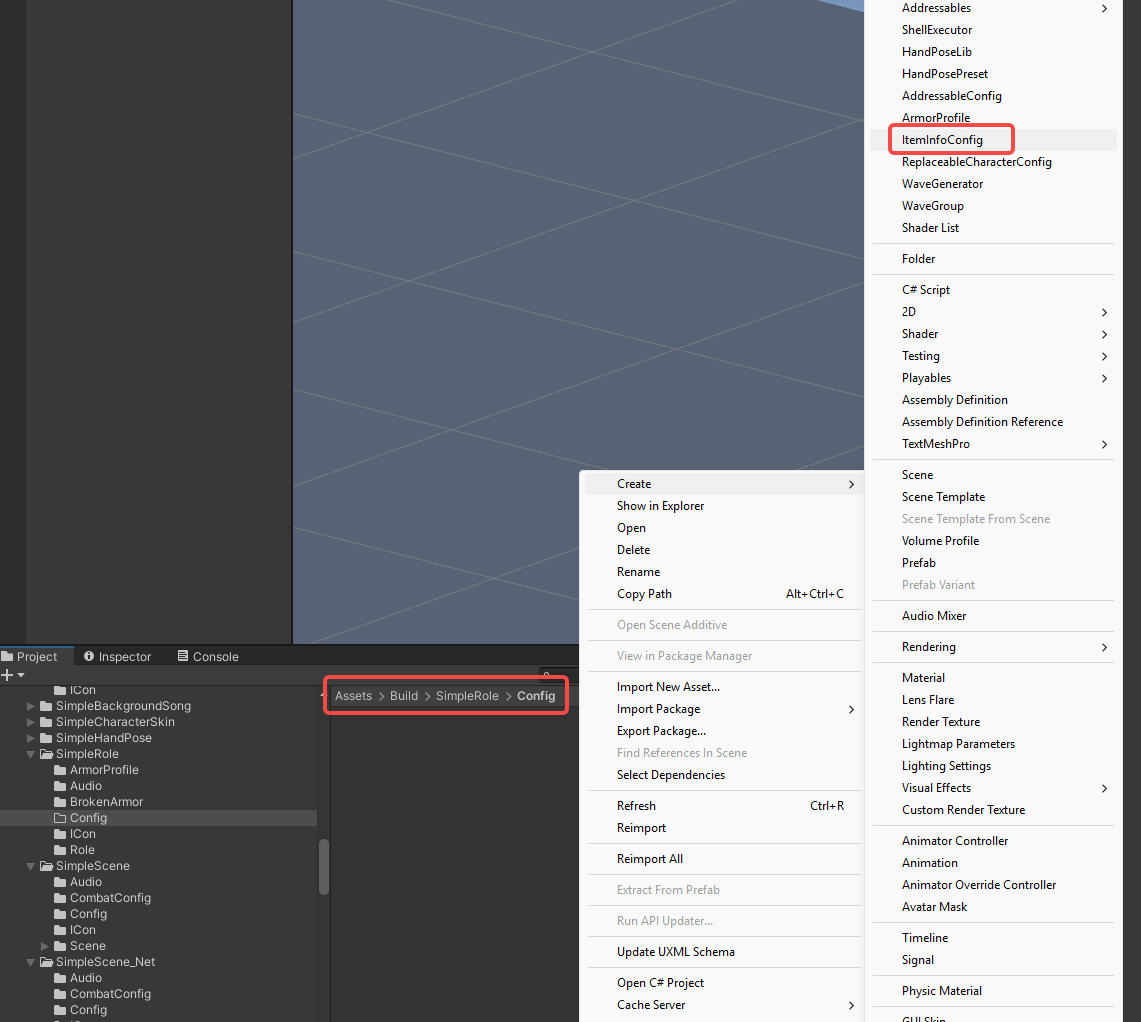
-
Phase 2: Configure Different Mod Types
1. StoreItemInfo (Weapons, Potions, etc.)
Fill in the following fields in your ItemInfoConfig:
-
Basic Settings:
AddStoreItemName: Your item prefab's exact nameName: Display name that appears in-gameDesc: Item description shown in-game
-
itemType: Category type for the item -
Dependencies (Optional):
-
DependItemName & Dependencies: Required items for installation -
Merchant Configuration:
DungeonInfos(Optional): Dungeon merchant settingsLevel: Dungeon level where item appearsWeight: Spawn probabilityPrice: Item costEnhanceLevel: Default enhance level
-
Multiplayer:
-
SupportedMultiplayer: Check to enable multiplayer compatibility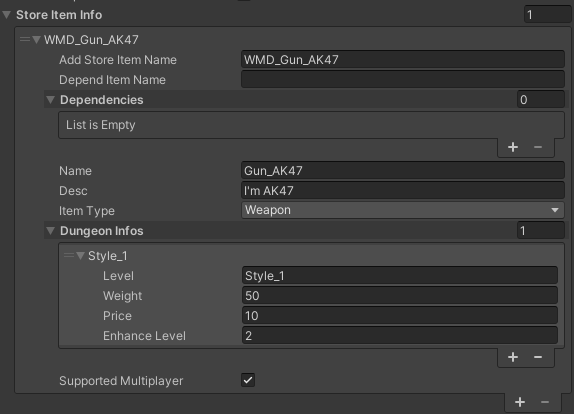
-
2. SceneModInfo (Custom Scenes)
Fill in the following fields in your SceneModInfo:
-
Basic Settings:
SceneName: Your scene file nameName: Display name that appears in-gameDesc: Scene description
-
Multiplayer Configuration:
SupportedMultiplayer: Enable multiplayer supportMultiplayerConfig:-
MaxPlayers: Player limit (2-6) -
RebornTime: Respawn delay in seconds -
PlayerHp: Default health value -
PlayerMp: Default mana value -
PlayerMpRecoverRate: MP regeneration rate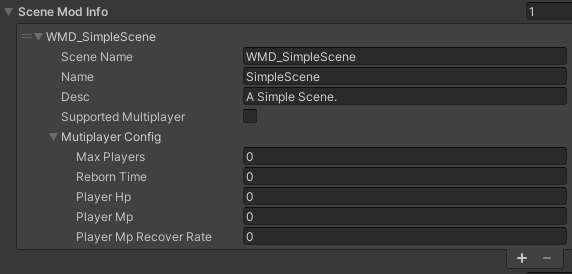
-
3. PropInfo (Scene Objects)
Fill in the following fields in your PropInfo:
-
Basic Settings:
Name: Prefab nameType:Kinematic: Static objectsInteract: Interactive objectsLight: Lighting objects
-
Placement Settings:
AttachToWall: Snap to wallsAttachToFloor: Snap to groundAttachToCeiling: Snap to ceilingsUpAxis: Upward facing axis (X/Y/Z)Scale: Object size multiplierEmbed: Wall penetration depth
-
Compound Objects:
Related(For multi-part objects):-
Name: Child object name -
Embed: Child object penetration depth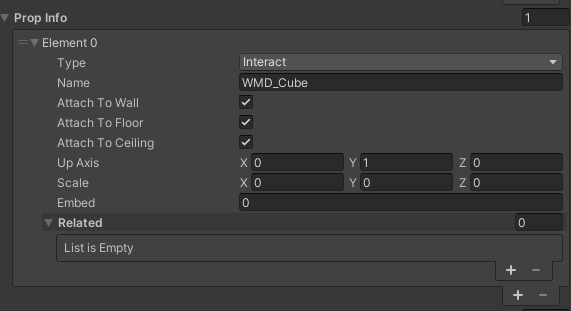
-
4. AvatarInfo (Player Characters)
Fill in the following fields in your AvatarInfo:
-
Basic Settings:
AvatarName: Your prefab name (prefix+name format)Name: Display name that appears in-gameDesc: Character description
-
Hand Configuration:
Handposes:Name: Pose nameLeft/RightHandPosition: Hand coordinates (XYZ)Left/RightHandRotation: Hand angles (XYZ)
-
Finger Settings:
-
FingerWeight: Finger bend values (0-1)-
Order: [Thumb, Index, Middle, Ring, Pinky]
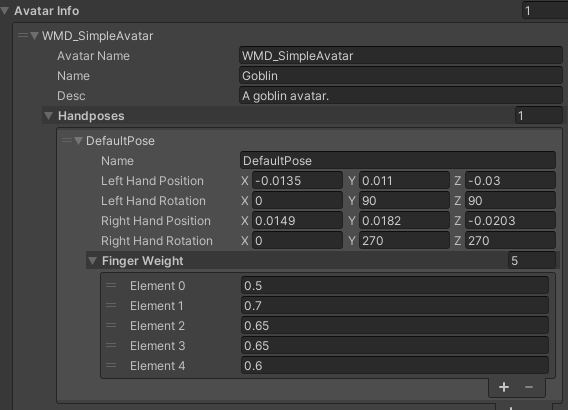
-
-
5. SkinInfo (Player Skins)
Fill in the following fields in your SkinInfo:
-
Basic Settings:
SkinName: Your prefab nameName: Display name that appears in-gameDesc: Skin description
-
Technical Settings:
-
MeshRoot: Root node name containing all meshes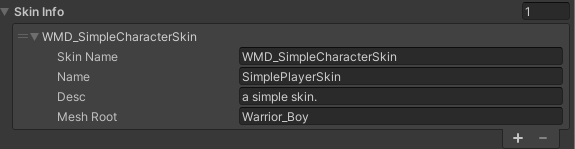
-
6. RoleModInfo (NPCs/Enemies)
Fill in the following fields in your RoleModInfo :
-
Basic Settings:
roleName: Your character prefab's exact name (prefix + name format)Name: Display name that appears in-gameDesc: Character description shown in-game
-
Role Replacement:
ReplaceRole: Existing characters this mod will replace- Click
ReplaceAllCharactersbutton to auto-populate - Manually add/remove entries as needed
- Click
DefaultReplacement: Default character being replaced
-
Combat Setup:
Weapon: Default weaponLeftWeapon: Overrides left hand weapon (optional)RightWeapon: Overrides right hand weapon (optional)
-
Attributes:
Attr > HpMax: Maximum health pointsAttr > MpMax: Maximum mana pointsAttr > AtkMlp: Damage multiplierAttr > MassMlp: Mass multiplier
-
Armor Configuration: (Armor Tutorial )
ArmorProfile: Reference to your armor configurationArmorConfigs: Default armor sets (requires ArmorProfile)ArmorConfigsRandom: Random armor variations (requires ArmorProfile)
-
Special Flags:
DisableMotionFeature: Enable for boss characters (prevents knockback)
-
Audio (Optional):
Sound: Configure character-specific sound effects
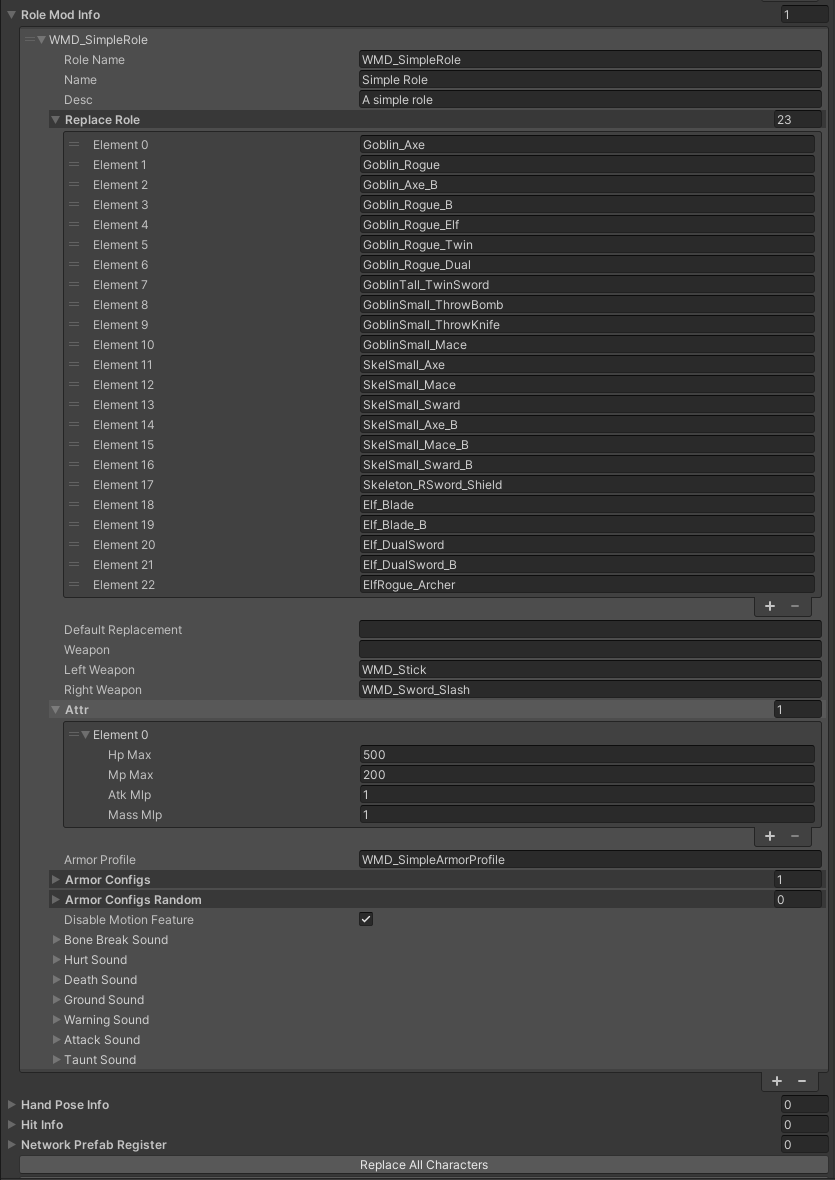
Phase 3: Finalize Configuration
- Save configuration
- Ensure all referenced prefabs exist